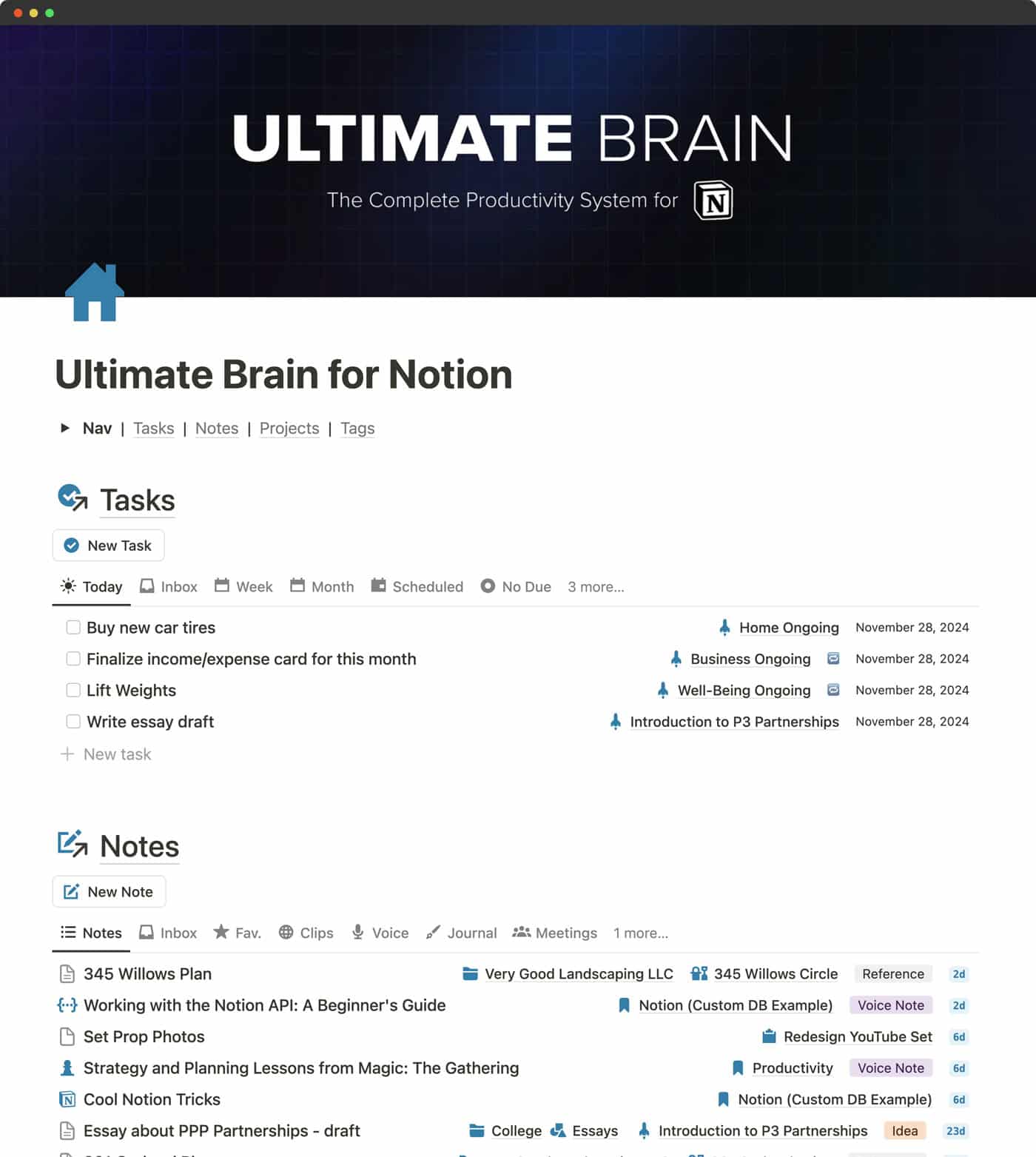How I Built a Professional Website in One Day (No Code Required)
How I Built a Professional Website in One Day (No Code Required)Last week, I decided to start my Notion consulting business. By the end of the day, I had a fully functional, professional website live on the internet. No coding experience required. The result: www.tinyblocks.net – a clean, conversion-focused landing page that represents my business exactly how I envisioned it. Here’s the exact process I used to go from idea to live website in just one day, and how you can do the same. Why I Needed a Website (And Why Speed Mattered)As a freelance product designer, I decided to expand into Notion consulting services. I needed a professional website to establish credibility and attract clients. Sure, I could have used tools like Framer or other website builders, but even those require significant time investment to learn their interfaces, customize templates, and get everything just right. I didn’t want to spend weeks tweaking designs when I could be focusing on my business. I wanted something that looked professional, converted visitors into clients, and could be live immediately. That’s when I realized: with the right AI tools, I could build this myself in a single day. The Complete Process: From Idea to Live WebsiteStep 1: Define Your Vision with AI-Powered CopywritingInstead of staring at a blank page trying to figure out what my website should say, I enlisted Claude as my copywriting consultant. My prompt: Claude asked targeted questions about my expertise, target clients, and what makes my approach unique. Based on my answers, it helped me craft compelling headlines, clear value propositions, and effective calls-to-action. Pro tip: Be specific about your target audience and desired outcomes. The more context you give the AI, the better your copy will be. Step 2: Create a Detailed Development PromptHere’s where most people would start learning HTML, CSS, and JavaScript. Instead, I had Claude create a comprehensive prompt for Cursor AI to build the entire website. What I asked for: The resulting prompt was incredibly detailed – it included everything from site structure and copy to design specifications and functionality requirements. Step 3: Let Cursor AI Build Your WebsiteWhat is Cursor AI? Cursor is an AI-powered code editor that can write, edit, and debug code through simple conversation. Think of it as having a professional developer that you can talk to in plain English. You don’t need to understand coding – you just describe what you want, and Cursor builds it. Getting started with Cursor: 1. Download Cursor (free at cursor.sh) 2. Create a new project 3. Press Cmd+I on Mac (or Ctrl+I on Windows) to open the AI agent 4. Start chatting with the AI in the chat box that appears With my detailed prompt ready, I simply pasted it into Cursor’s AI chat. The magic happened: Cursor generated a complete, professional website with proper navigation, clean design, and responsive layout. I used placeholder images initially to focus on getting the structure right. Refinement process: I made small adjustments through simple conversational prompts like “Can you make the header more prominent?” or “Change the color scheme to be more minimal.” Within a few iterations, I had exactly the look and feel I wanted. Step 4: Create Professional VisualsEven the best website needs quality visuals. Here’s how I handled the visual elements: Avatar creation: - Used ChatGPT’s image generation feature - Created a professional avatar that represented my brand - Multiple iterations until I found the perfect style Pro tip: I asked Claude to build the prompt for ChatGPT. Template screenshots: - Created screenshots of my actual Notion templates - Added simple backgrounds (you can do this in Figma or even ask ChatGPT to add backgrounds to your images) - Ensured consistent styling across all images Image organization: I created an “images” folder in my Cursor project with subfolders for each template, naming preview images consistently as “preview.jpg”. Step 5: Replace Placeholders with Real ImagesOnce my images were organized, I simply asked Cursor:
Cursor automatically found all placeholder images, replaced them with my organized files, and maintained proper sizing and optimization. Step 6: Deploy to the InternetThis is where many people get intimidated, but it’s actually the easiest part. GitHub setup (5 minutes): 1. Create a free GitHub account 2. Create a new repository 3. Copy the repository link 4. Ask Cursor: “Push my project to this GitHub repository [paste the link here]” Cursor handles all the Git commands automatically – you don’t even need to understand what Git is or how it works. Vercel deployment (5 minutes): 1. Create a free Vercel account 2. Ask Cursor: “Deploy my GitHub project to Vercel using CLI” 3. Follow the simple prompts Cursor provides 4. Your website is live! Custom domain (optional, 10 minutes): - Purchase your domain from any registrar - Ask Cursor: “Guide me through connecting my custom domain to Vercel” - Follow the step-by-step instructions The Results: A Professional Website in One DayThe actual development and deployment took just half a day. The rest was strategic thinking about content and messaging – which is exactly where your time should be spent. Why This Process Works for Non-DevelopersNo code required: Every technical aspect is handled by AI tools. You focus on strategy and content, not syntax. Professional results: The website looks and functions like it was built by a professional development team. Full control: Unlike website builders, you own all the code and can modify anything you want. Cost-effective: For the price of AI tool subscriptions (most have free tiers), you get a custom website worth thousands. Learning opportunity: You pick up basic concepts without getting overwhelmed by technical details. Common Concerns Addressed“What if I need changes later?” Just ask Cursor to make modifications. It’s as simple as saying “Add a contact form to the footer” or “Change the color scheme to blue.” “Is this really professional enough?” Yes. Modern AI tools create clean, responsive websites that meet current web standards. Most visitors won’t know it was AI-generated. “What about SEO and performance?” Cursor builds websites with modern best practices. For specific SEO needs, you can ask it to optimize meta tags, add structured data, or improve loading speeds. “Can I add more complex features?” Absolutely. Need a blog? E-commerce? Contact forms? Cursor can add any functionality you describe. Keep in mind that more complex features might occasionally run into bugs, but the great thing about Cursor is you can easily experiment and revert back to a previous version with just a few clicks if something doesn’t work as expected. Your Turn: Build Your Website TodayIf you’ve been putting off creating a website because of technical barriers, those barriers no longer exist. Here’s your action plan:
The website I built in one day now serves as the professional foundation for my consulting business. It looks polished, functions smoothly, and took less time than writing this blog post. Want to see the exact prompts I used? I’m considering creating a step-by-step template that includes all the prompts, image specifications, and deployment instructions. Let me know if that would be helpful. |
Tinyblocks
Discover premium Notion templates and productivity hacks for iOS/Mac.
How I Build Notion Templates That Actually Work: A Framework for Creating Systems People Love After building 6 Notion templates over the past 6-8 months and refining my process along the way, I’ve developed a systematic approach that turns complex ideas into user-friendly templates. Whether you’re building a simple task manager or a comprehensive life management system, this framework will help you create Notion templates that actually work. The biggest mistake I see people make? They dive...
Notion Mail: My 2-Month Experience Transforming Email Management Ever feel like your inbox controls you instead of the other way around? For the past two months, I’ve been using Notion Mail as an alternative to traditional email clients, and it’s changing how I think about email management. What is Notion Mail? Notion Mail is Notion’s entry into the email management space, now accessible to all users. It integrates directly with your existing email accounts and brings Notion’s organizational...
Building a System That Works: My Journey to a Streamlined Digital Workspace Last year threw everything at me at once – relocating from Europe to Korea, traveling for months, and navigating major personal milestones. All while maintaining my freelance design business. I quickly found myself drowning in endless task lists, scattered information, and mounting anxiety about what I might be forgetting. When Simple Systems Break Down Before this upheaval, my relationship with Notion was casual....